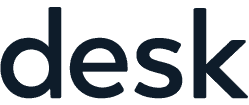WiFi Guide for Members
Wifi: desk offices
Password: deskoffices
- Login
- If the welcome page does not appear automatically, open a web browser and type isofy.io/captiveportal
- Your device registration will be assigned and confirmed
Your device will be kicked out of wifi through this process and you might have to rejoin the wifi manually
WiFi Guide for Guests
Wifi: desk offices
Password: deskoffices
- Fill out the registration form (write down your login information)
- If the welcome page does not appear automatically, open a web browser and type isofy.io/captiveportal
- Enter the authentication number text to your phone
- if you received a registration code from the staff, enter the code. Otherwise, leave the space blank and click submit
- Your device registration will be assigned and confirmed
Your device will be kicked out of wifi through this process and you might have to rejoin the wifi manually
How to use a private Wi-Fi MAC address on iPhone and iPad
Iphones change MAC address daily and will require you to log in every day. You can fix this by changing the following settings:
- On your iPhone or iPad, open the Settings app
- Tap Wi-Fi
- Tap the blue “i” next to a network (the one you’re already connected to or not)
- Tap the toggle next to Private Address to mask your iPhone or iPad’s Wi-Fi MAC address
- If you’re switching this on while already connected to a network, tap Disconnect to finish the process (you’ll automatically reconnect to the Wi-Fi network in a moment)
Here’s how these steps look:
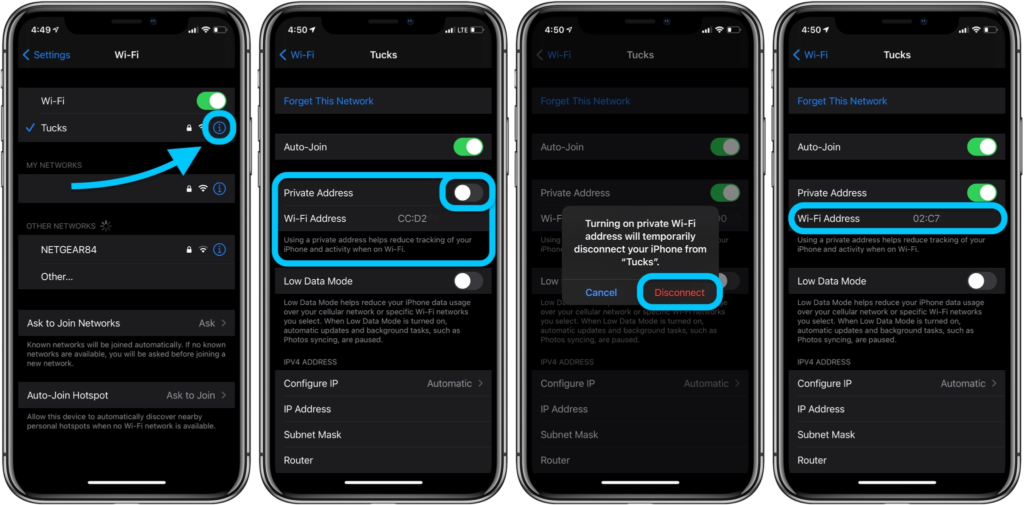
That’s it! You should now see the new private address in place of your iPhone or iPad’s actual Wi-Fi MAC address. Remember using a private Wi-Fi address works on a per-network basis, so repeat as needed.